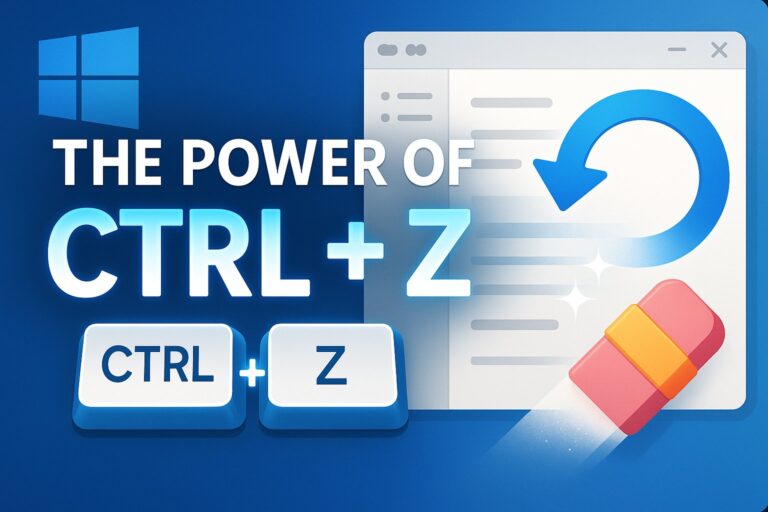There are a lot of precautions to take when it comes to protecting your technology. From viruses and natural disasters to hackers and potential theft, there are many aspects to consider. Have you considered local security though?
What Exactly is Local Security?
Basically, local security acts to protect your local computer(s). By local computers, it can be a computer in your home, or all the computers in your office for example. There are many precautions you can take to fully secure your device’s safety and avoid harm.
As you may know, there can be multiple users on a particular computer. As the administrator, you can facilitate and give permissions to specific users and accounts on what they are allowed to do. For example, you can identify which user accounts can access the system and how they do it, whether it be through a server, network, etc. You should also specify whether they can do things such as shut down the system, change the system time, load a device, etc.
While you’re managing these accounts, you can also put them into roles, such as administrator, guest, or general user. Make sure you always require that these trusted domains are accessed through authenticated login attempts. That extra protection can make all the difference. You can also create a group with these accounts. However, keep in mind that if you add someone to this group, they will have those same permissions.
Precautions to Take as An Administrator
First, don’t allow so many users into the administrators group. Those that are in the group will have full control and permissions, so it’s better to limit the number of people there.
Second, leave the guest account disabled. Because the guest accounts do not require a password, it is recommended that it stay disabled, which it does by default anyway. This account is for those people who don’t have an actual account on the computer.
Third, try not to log onto your computer with administrative credentials. Instead, regardless of what account you’re logged under, you can use “run as administrator” to get any higher level tasks done. It’s best to leave the administrator account disabled, which it is by default, similar to the guest account.
How Does All This Work?
Well, there’s a service called Local Security Authority Subsystem Service (LSASS) that makes it all possible. This process from Microsoft Windows operating systems will enforce this security policy and all your specifications. What this includes is taking care of verifying users, handling password changes, and creating access tokens. If you have any more questions on local security, click here!
At Alliance Technology Partners, we’re very familiar with this topic, and we can help you take the right steps in securing your system to the max. Contact us today and we’d be happy to help!